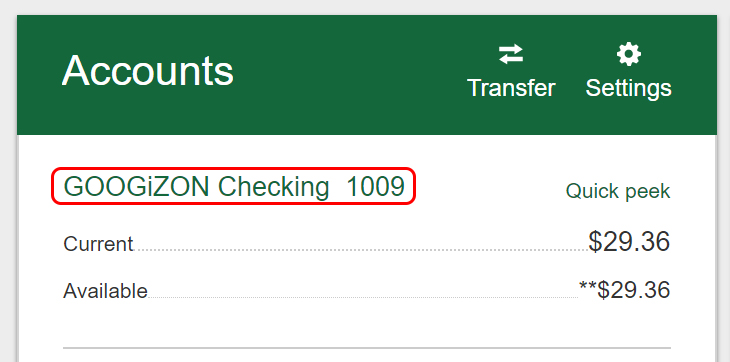The Account History page has the full list of transactions for all of your accounts, credit cards and loans. On the History page you can:
- View transactions for all of your available accounts
- Change the date range to view additional transactions
- Change the default date range that is used
- Change the transaction sort order and make it the default
- Search for transactions, payees or amounts within a selected date range
- Print out transactions for a selected date range
- Export transactions for a selected date range
- Make a one-time transfer between your available accounts
- Make a credit card or loan payment using Move Money
-
Account History Access
-
Select A Different Account
To switch from viewing your primary account, click the Change account link or drop-down arrow to open a list of your active accounts. The current account is highlighted on the list. Click on a different account name to select it. When a selection is made the page refreshes with the transactions for the new account.

-
Account Details
Directly under the Account list, is the Account Details. In this accordion you can find the information about your account. Options vary depending on the account type, but may include the following:
- Account Type
- Suffix Number
- ACH Number (routing number + account number)
- MICR (account number)
- Year to Date and Previous year interest
- Credit Limit
- Payoff Amount
- Interest Rate
-
Your Transactions
Your account transactions area is located in the center of the screen and takes up most of the page. This is where you can see the most recent account activity sorted by date with your most recent transactions at the top.
Additional Information: Transactions (Search, Filter, Export)
-
Check Images
View Check Images
Go to the My Accounts area and find the account you’re looking for. Click the account name link to open the Account History page for that account. Whenever you have a check transaction in the list it will be displayed as an active link if the check image is available. Simply click the link to view images of the front and back of the check. Click the Close button at the bottom of the window when you are finished.
Expired Check Images
Typically all check images are displayed online for 90-120 days, then they expire and can’t be displayed. An expired check displays a solid check number (not as an active link) and can no longer be selected.
NOTE: If you need to view a check image for a specific check that was cashed more than 120 days ago, please contact a Member Support Representative through phone or in person at your local branch to see if the check image can be retrieved for you.
Printing Checks
Click the link provided to view the check image. With the check image open, click the Print icon or link that’s above the transaction list. The front and back of the check are displayed and the standard browser Print window opens over the check images. You can select another printer (if needed), then click the Print button to send the check images to the printer.
-
Make a Payment / Schedule Transfers
Selecting the Transfer button enables you to make a one-time funds transfer between your accounts, pay a loan payment, or schedule reoccurring transfers.

More Information: Account Transfers