The Transfer option allows you to transfer funds between accounts either as a single transfer or as a set of reoccurring scheduled transfers.
-
Transfer or Schedule A Transfer
You can transfer funds between authorized accounts or pay your loan or credit card using the Transfer feature on the My Accounts homepage or from the Move Money navigation tab.

- Select the account from which the amount will be debited using the From Account drop-down list.
- Select the account to which the amount will be deposited using the To Account drop-down list. If the designated account is a loan, then loan payment amounts or loan payoff amounts will be displayed when viewing this field.
- Choose the current date. Choosing a future date will schedule a transfer.
- Depending on the frequency of the transfer, select the option corresponding to how often the transfer will occur (e.g., Once, Every Week, Every 2 weeks, Twice a month, Every month, Once every 3 months).

- Enter the Amount. Include a decimal point but do not include a dollar sign or comma.
- Click Make Transfer to initiate the transfer or Schedule Transfer to schedule a future transfer.

- A prompt appears allowing you to confirm this transfer.
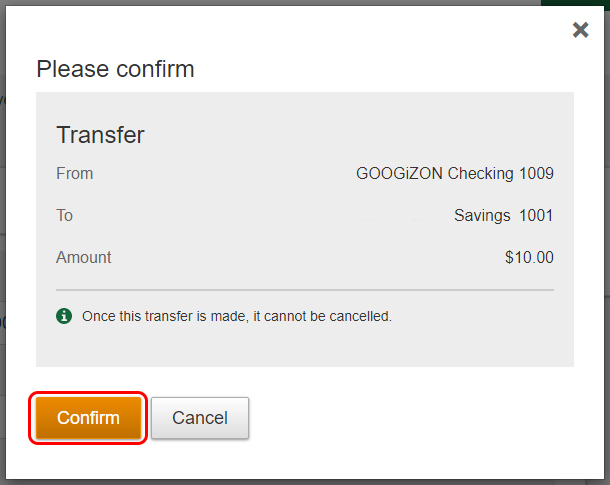
Please Note: Some accounts are subject to Regulation D which sets a monthly limit on the number of transactions (6) that can be made from certain accounts such as savings accounts.
For real time processing, the transfer will take place immediately provided there are no holds on the accounts and the funds are available for transfer. For batch processing, the transfer will take place the next business day. Also, a unique reference number is assigned to successful as well as unsuccessful transfers.
-
View a Scheduled Transfer
The Schedule Transfers feature allows you to transfer amounts at scheduled times between authorized accounts. The scheduled transfer screen shows the scheduled process date, the frequency of the transfers, the amount to be transferred, the From account, the To account and account numbers.
After a one-time transfer or a final recurring transfer has processed, it will be deleted and will no longer appear on the Scheduled Transfers Summary page. Completed transfers can still be found within the Account History page.
To view scheduled transfers
Click the Scheduled Transfers option from the Move Money navigation tab.
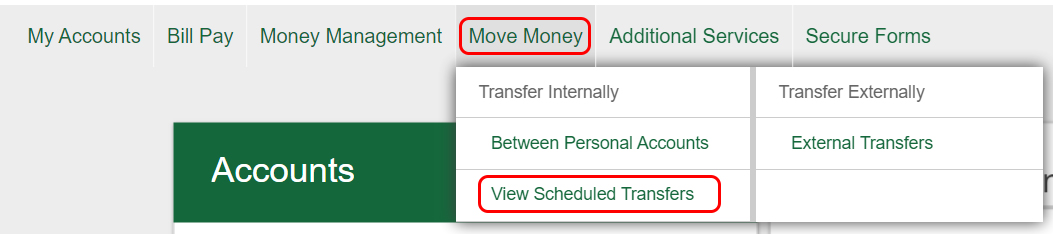
This screen displays all current scheduled transfers.
-
Failed Transfer Message
The following reasons may account for a scheduled transfer not to process:
- FROM : account may be overdrawn
- TO:/FROM : account may not allow transfers
- Transfer amount exceeds the amount allowed
If a transfer fails to process, an email message will be sent to the email on file for online banking. Additionally, a Reason for the Failure message will appear to describe why the failure occurred.
