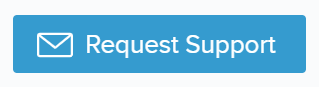We are excited to introduce our brand-new money management tool within Online Banking! Money Management will allow you to aggregate all your financial accounts, providing the ability to see all your investments, loans, and other accounts at a glance. It will also help you review spending, set budgets, and show you strategies to get out of debt faster.
-
The Basics
Logging In – Logging in is extremely simple. Once you login to Online Banking, click on the “Manage Money” tab. That’s it! You’re in!
Always Available Icons – On the top right of the Money Management module, there are four [4] icons that will always be available to select. They are as follows:
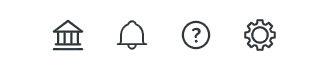
- Bank Icon – This icon allows you to view your added accounts at any time. You can also add a new account, delete an account, or change some information for a selected account in this pop-up.
- Bell Icon – Here is where you will see any notifications that you have set up. If you have not set any up, you will be prompted to begin setting up your custom notifications. If you would like to change the settings of notifications you already have, select the cog icon within the notifications pop-up menu.
- Question Icon – By selecting this icon, you can browse from an extensive FAQ, or you can request technical support.
- Settings Icon – This will allow you to change your settings for notifications and settings that you have set up.
-
Technical Support